Disabling Advertisements in Gameranger
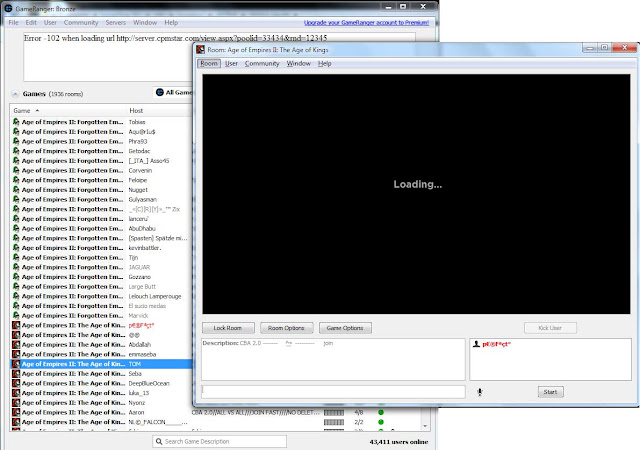
However To disable Gameranger Ads, do the following:
1. Press WINDOWS Key + R if Windows 7, or Click Start > Run
2. On the Prompt Type or copy paste the following
C:\Windows\System32\drivers\etc\hosts
3. Right Click the Host file and choose Run As Administrator
4. When the hosts file opened type the following line at the end of the lines
127.0.0.1 advert.gameranger.com
127.0.0.1 server.cpmstar.com
5. Save and close the file.
Reopen the same hosts file again and ensure your text is saved.
Restart the Gameranger and you may see the Ads blocked in the gameranger window.
Remember If you want to unblock without gameranger ads, set it to default by removing added line in the hosts file
Once the hosts is modified and successfully saved the most of the Gameranger ads are effectively blocked.
Below is the screen shot that shows how the Gameranger banner ad is blocked on the main lobby.
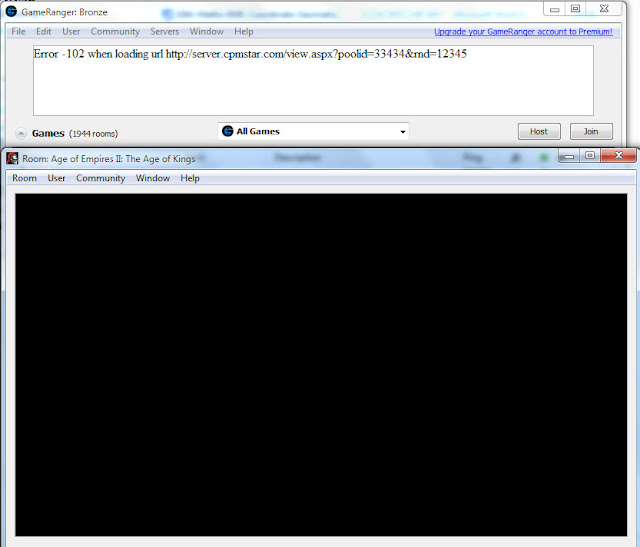
And another area where most Video Ads displayed in Gameranger is the Game room. Gameranger users can experience large animations or data hungry video ads. When the Ads are trying to load, it stops with the message of Loading.. and go black.
If you have any other ideas and proven techniques then reply on the comment section
Gud Luck
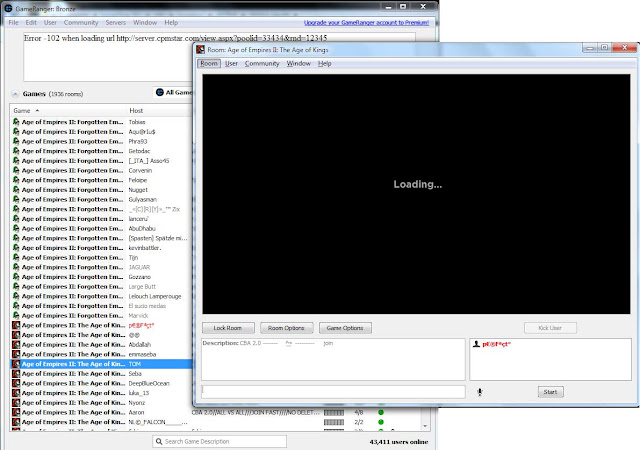
Most of Gamranger online game software users are facing practical problems when the gameranger runs advertisement movie clips. It leads to loose bandwidth and also delay in joining and playing games.
Usually Google Adsense has the policy for not accepting where users are forced to watch such advertisements by their own expenses. It is horrible if Google still allow such advertisements in Gameranger.
However To disable Gameranger Ads, do the following:
1. Press WINDOWS Key + R if Windows 7, or Click Start > Run
2. On the Prompt Type or copy paste the following
C:\Windows\System32\drivers\etc\hosts
3. Right Click the Host file and choose Run As Administrator
4. When the hosts file opened type the following line at the end of the lines
127.0.0.1 advert.gameranger.com
127.0.0.1 server.cpmstar.com
5. Save and close the file.
Reopen the same hosts file again and ensure your text is saved.
Restart the Gameranger and you may see the Ads blocked in the gameranger window.
Remember If you want to unblock without gameranger ads, set it to default by removing added line in the hosts file
Once the hosts is modified and successfully saved the most of the Gameranger ads are effectively blocked.
Below is the screen shot that shows how the Gameranger banner ad is blocked on the main lobby.
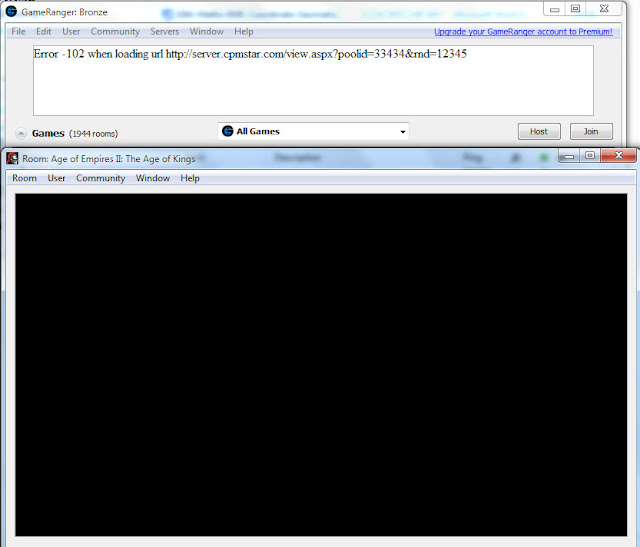
And another area where most Video Ads displayed in Gameranger is the Game room. Gameranger users can experience large animations or data hungry video ads. When the Ads are trying to load, it stops with the message of Loading.. and go black.
If you have any other ideas and proven techniques then reply on the comment section
Gud Luck